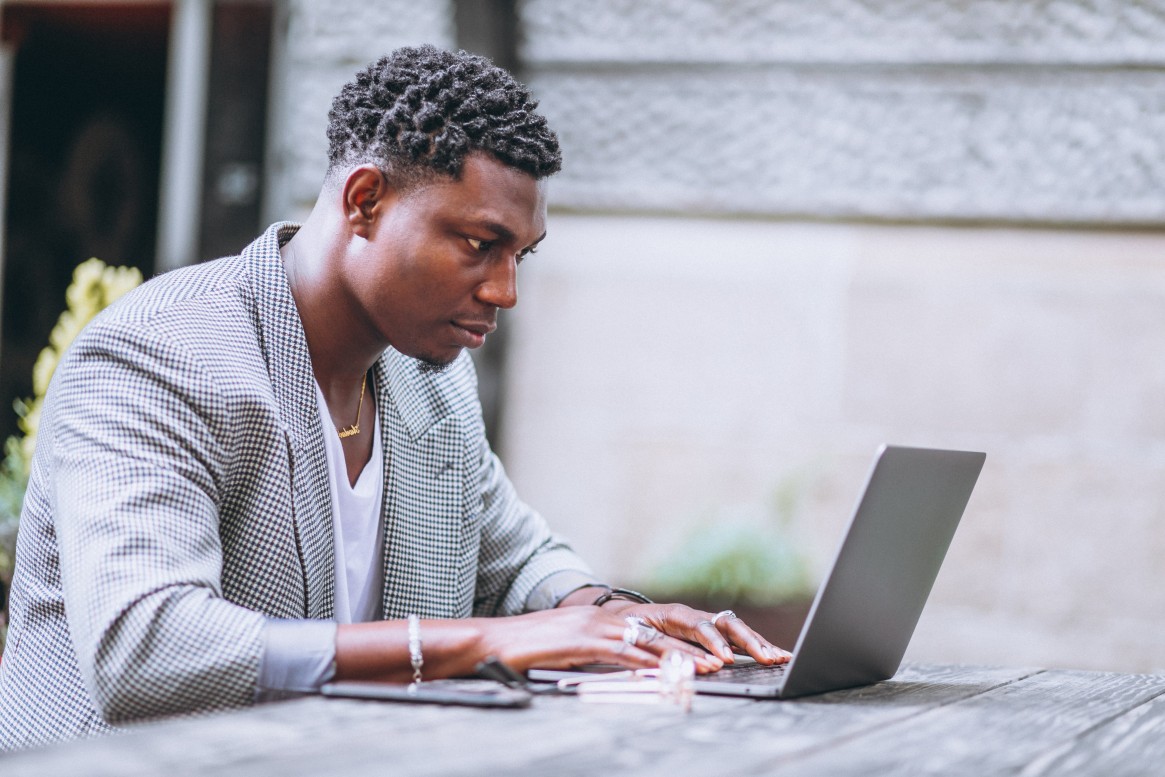
How to Create Attributes
What Are Attributes?
Attributes are additional pieces of information you can add to your contacts to make them more detailed and useful.
For example, an Attribute could be:
- A Birthday
- A Check-in or Check-out time (common in hospitality)
- A WhatsApp number
- An Email address
The basic format for uploading contacts usually includes just the Name (for personalization) and Phone Number (for sending SMS). But with Attributes, you can include any other information that’s important to your business or messaging strategy.
Steps to Create an Attribute
- Navigate to the Dashboard
From your Sendar dashboard, go to the Contacts tab on the left-hand side.
Click on Attributes
Inside the Contacts section, click on Attributes.
- Click on Add Attributes
Whether or not you already have existing attributes, click on Add Attributes.
Fill in the Attribute Details
A pop-up window will appear asking for two things:
- Attribute Name
- Example: "Birthday," "Email Address," or "WhatsApp Number"
- Attribute Type
- Choose the type based on what kind of data it is:
- Date (e.g. Birthdays)
- Word (e.g. Name, Email Address)
- Number (e.g. Loyalty Points, Room Number
- Date (e.g. Birthdays)
- Choose the type based on what kind of data it is:
- Click Save
Once you’ve entered the name and selected the type, click "Save."
Your new Attribute will be created and appear in the list.
Your saved attribute should appear in the attribute tab
Using Attributes in CSV Uploads
When uploading contacts, your newly created attributes will be available for mapping. This allows you to personalize or automate your messages using the extra data you've collected.
So, Go to contact and click on add contact
Your new attribute should reflect
Recent Blogs
 Thu, Jul 4, 2024 12:02 AM
Thu, Jul 4, 2024 12:02 AM
Mastering Multi-Channel Marketing: Strategies for Success
 Thu, Jul 4, 2024 12:03 AM
Thu, Jul 4, 2024 12:03 AM
Choosing the Right Gateway: Enhancing Message Delivery

