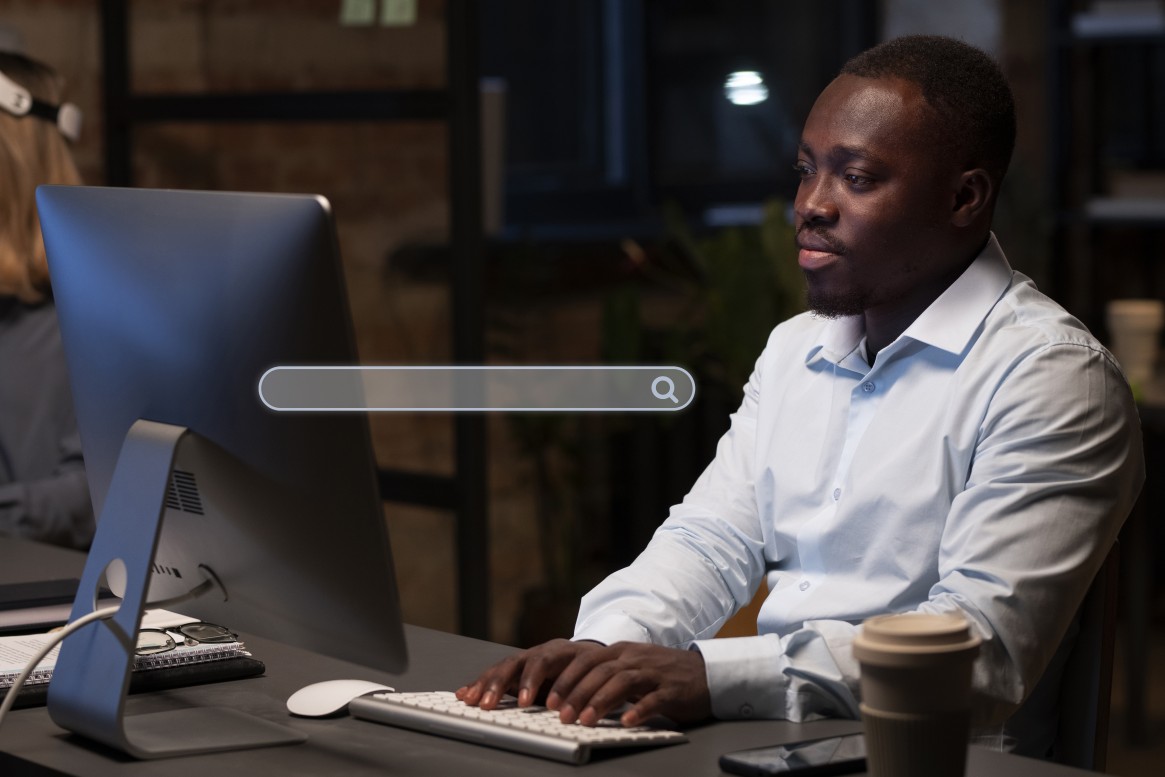
How to Upload Contacts on Sendar
Navigate to the Contacts Button
On your dashboard, go to the "Contacts" button on the left-hand side and click on it.
- Create a Group
You need to create a group to organize your contacts.
- Click on Group.
- Then click on Add Group.
- Input the name of your group and click Save.
Your created group will now appear.
- Add Contact
Next, click on Add Contact on the left-hand side.
There are two options available:
- Add a single contact manually
- Upload a CSV file
- Download Demo CSV File
Click on "Demo CSV" to download the sample CSV file.
Use this to ensure your file follows the correct format.
- Upload Your CSV File
Once your file is correctly formatted:
- Click on the "Upload CSV Here" button
- Your file explorer will open
- Choose your CSV file and click Open
- Map and Save Your Data
A pop-up page will appear showing all the fields in your CSV file.
Click Save.
Then click Submit.
- Confirmation Message
You’ll see a message confirming that your file is being uploaded.
- Check the Group for Uploaded Contacts
Go back to "Groups" and click on it.
You’ll see that your contacts have been successfully added to the selected group.
Click the eye icon to view your contacts.
And that’s it!
You’re now ready to start sending SMS to your contacts.
Recent Blogs
 Thu, Jul 4, 2024 12:02 AM
Thu, Jul 4, 2024 12:02 AM
Mastering Multi-Channel Marketing: Strategies for Success
 Thu, Jul 4, 2024 12:03 AM
Thu, Jul 4, 2024 12:03 AM
Choosing the Right Gateway: Enhancing Message Delivery

